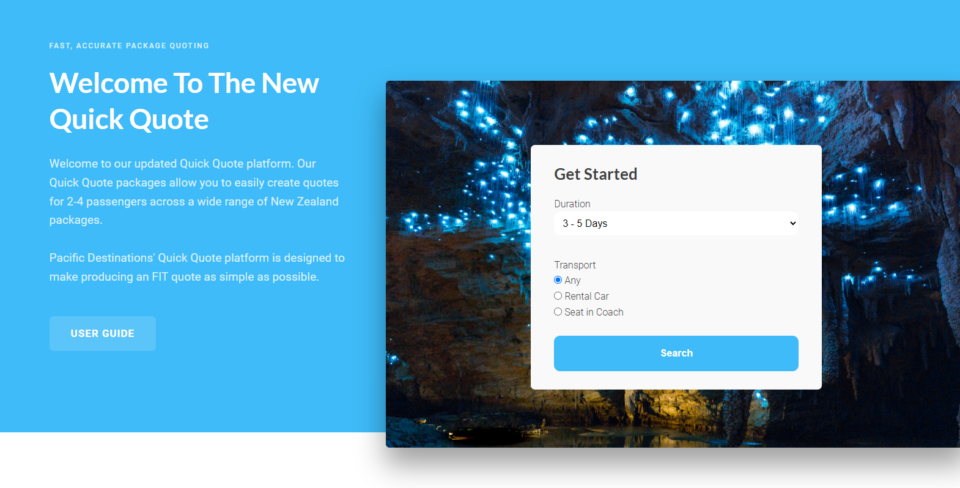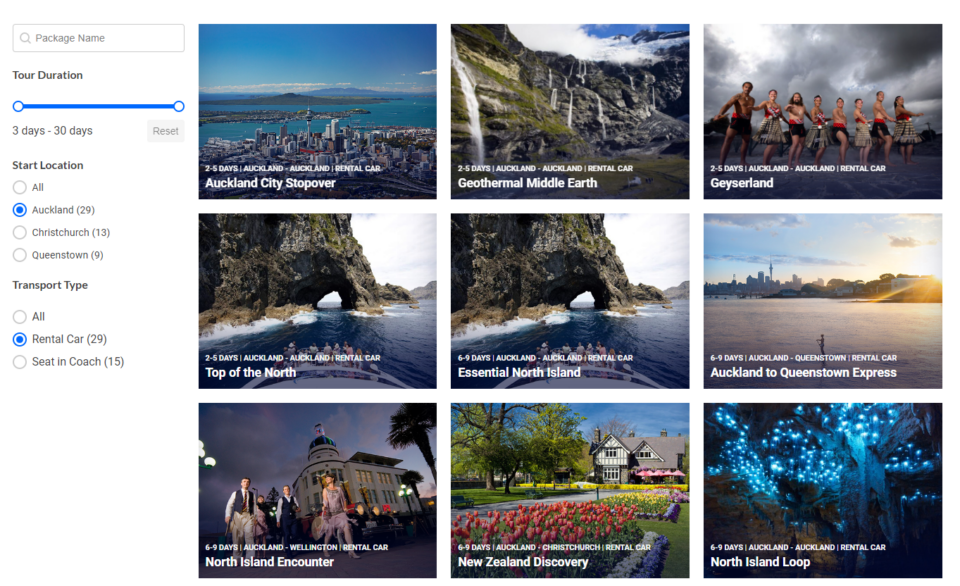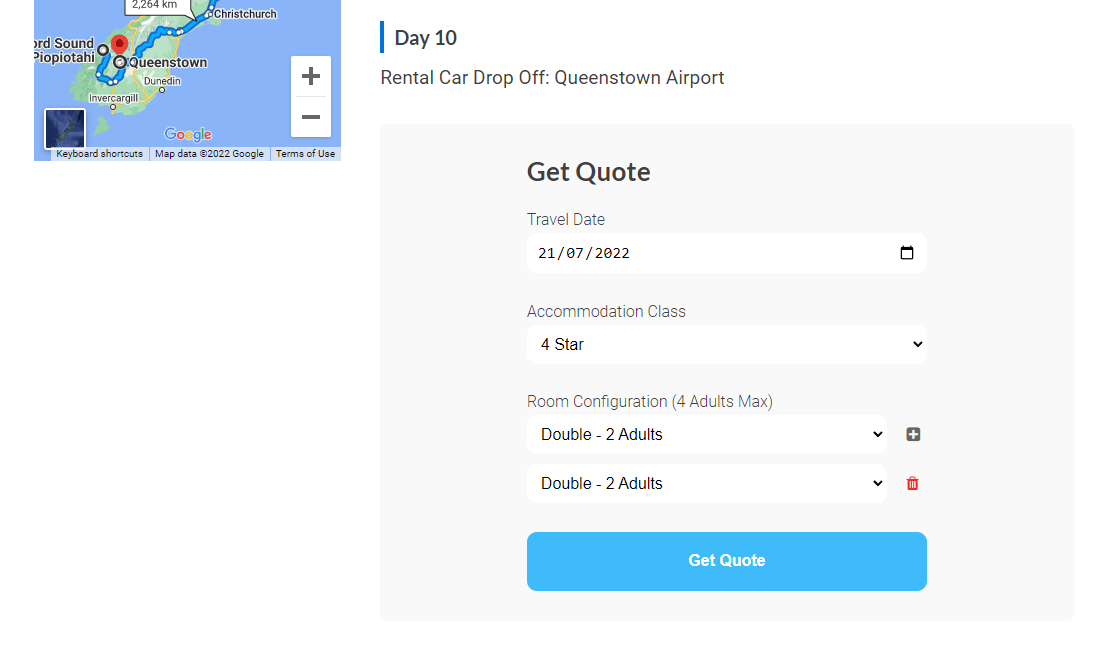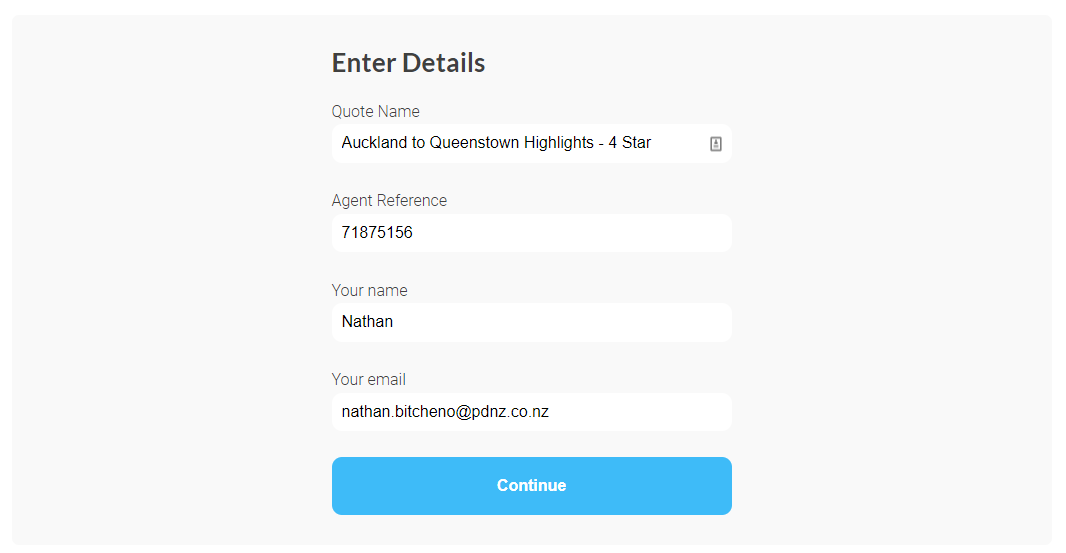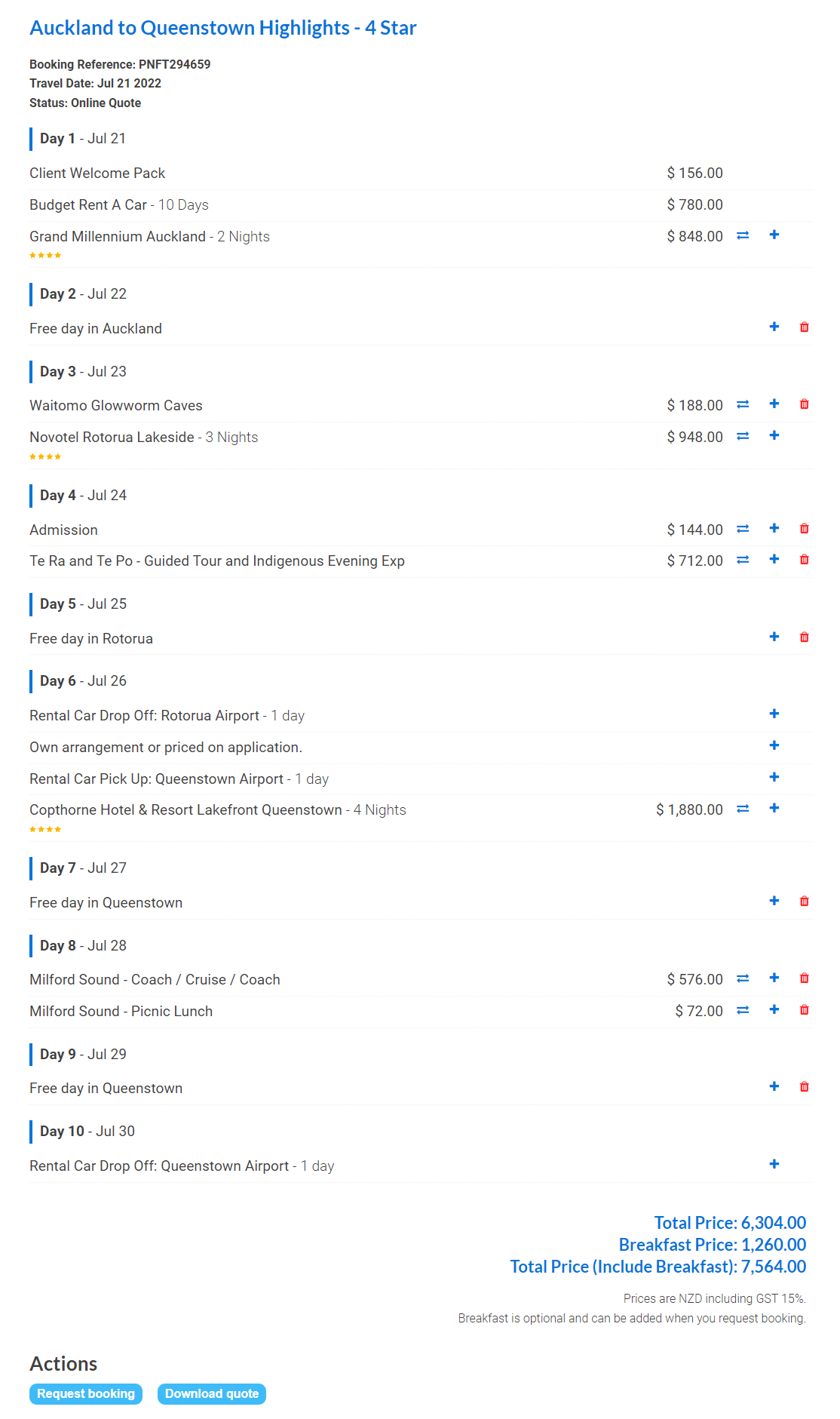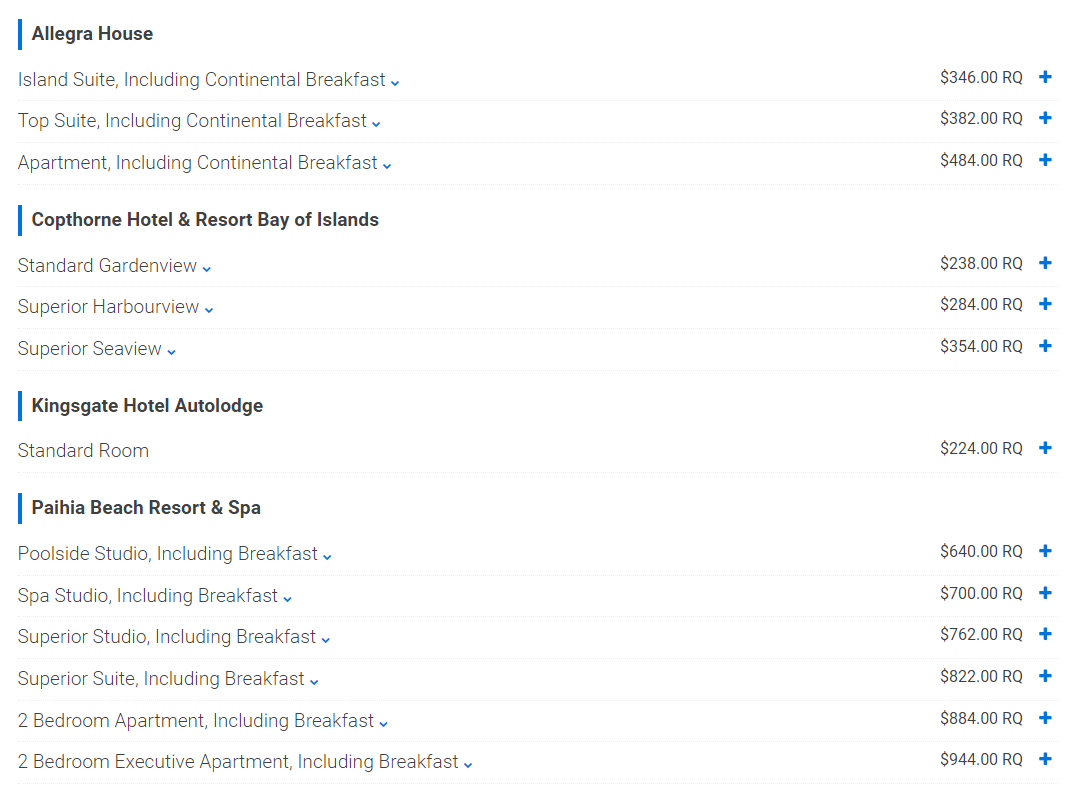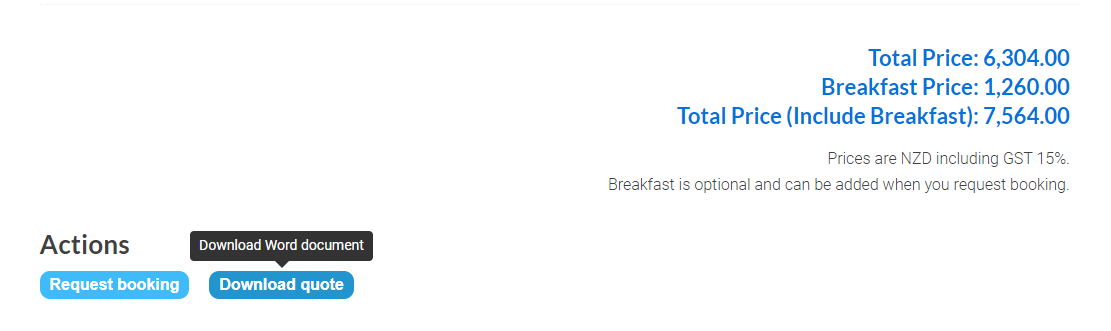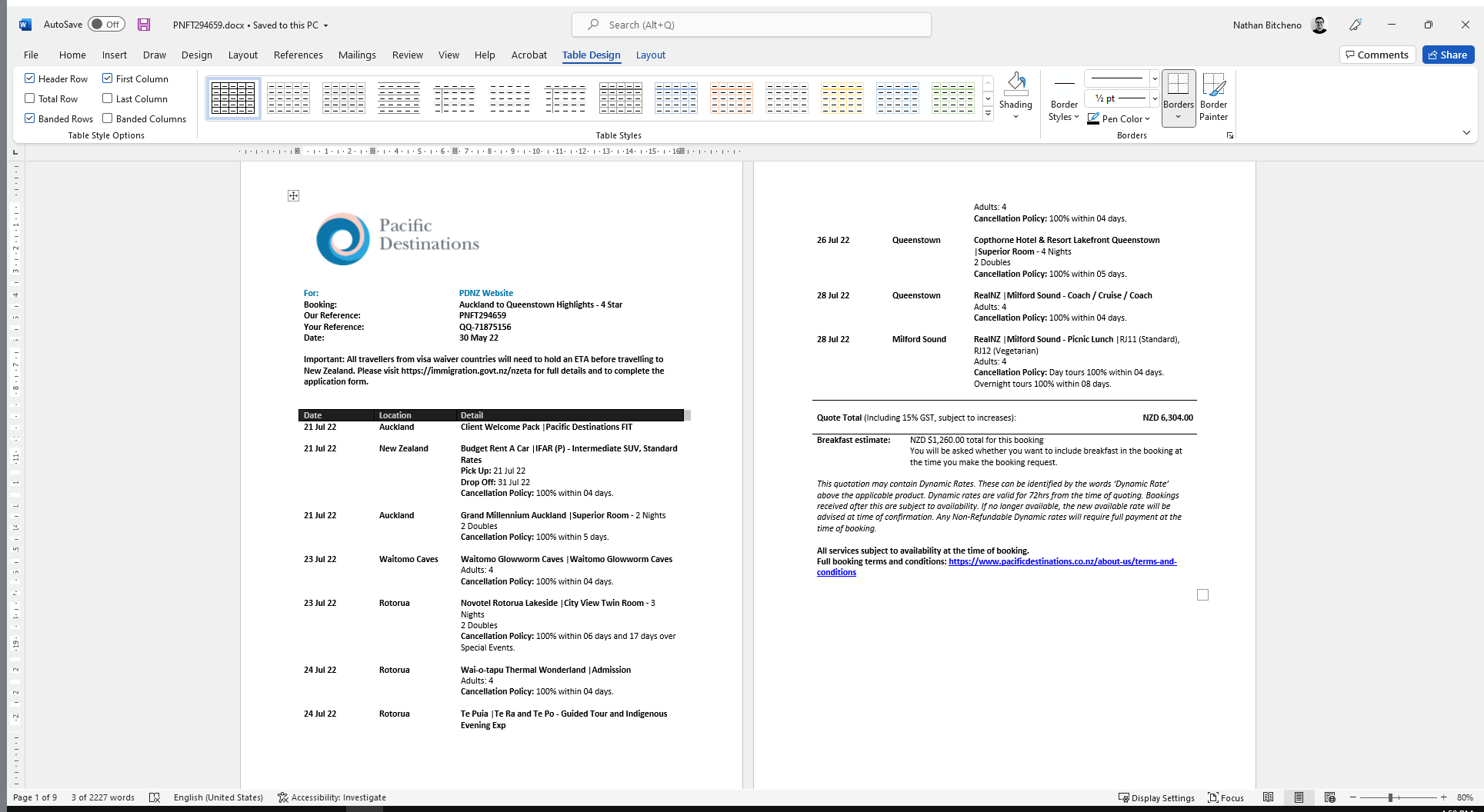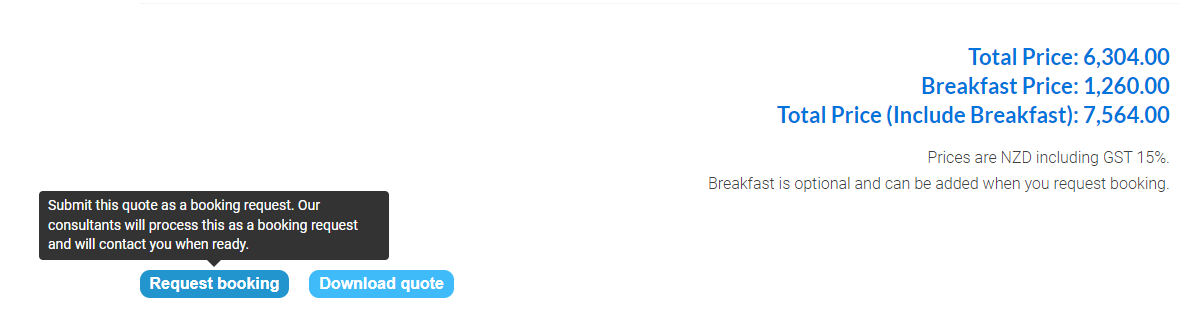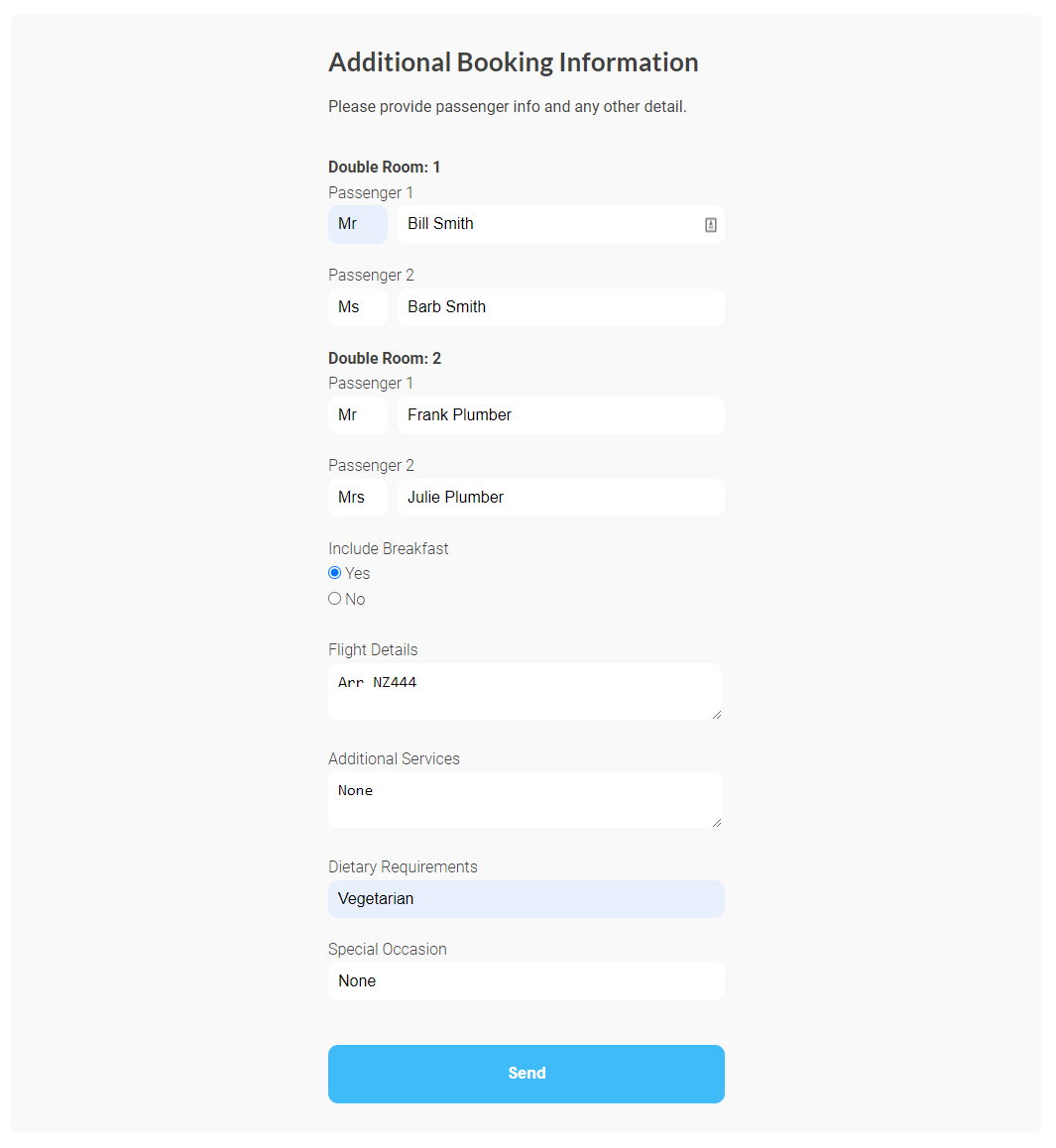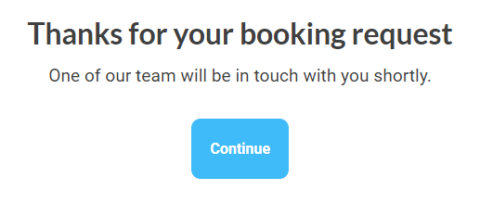What is Quick Quote
Pacific Destinations' Quick Quote platform is designed to make producing an FIT quote as simple as possible.
When you enter your criteria, Quick Quote will draw from hundreds of FIT packages to give you a quote in no time at all.
This step by step guide helps to make using this already simple system even easier.
If you have any questions at all, please email us - tours@pdnz.co.nz
Getting Set Up
If you have used the old Quick Quote system then you are already setup. You can login here. If you are new to Quick Quote please visit this page below to start the setup process.
User instructions
This guide can be downloaded as a PDF
here. This is also available in
Italian and
Spanish.
1. Start your search
To get started enter the duration of the itinerary along with your preferred method of transport.
Quick Quote will search from hundreds of options to provide you with packages that suit your criteria.
2. Choose a package
Browse through the full range of packages displayed. To get a more detailed overview of each option, simply click on the tour you are wanting to view. Click a package to move to the next step.
3. Enter Date, Class & Pax
Enter your required start date, accommodation class and pax configuration in the fields provided.
4. Enter quote information
Enter your quote information in the fields provided.
5. Review the quote
Review the full quote
6. Highlighted Services
If you see a service highlighted in red it means this was unavailable and you will need to choose a replacement for it. To do this click on the arrow icon to the right.
You will be shown a range of alternative options to choose from. Click the + icon to add one of these options into your quote.
7. Delete, add or replace
Services which can be deleted will have a red trash can icon next to them. Clicking this will remove the service from your quote.
Services which can be replaced will have the arrow icon next to them. Clicking this will allow you to choose a new service to replace this one.
Additional services can be added to the quote by clicking the + icon.
8. Download Quote
When you are happy with the quote select 'download quote' to produce a Microsoft Word Quote.
Your branded quote is now ready to edit and send to your client.
9. Request Booking
When you are ready to book head to the Quick Quote home page to find the quote you would like to book. If it isn't visible you can access your full list of quotes in the "My Quotes and Bookings" page.
When you are ready to book head to the
Quick Quote home page to find the quote you would like to book. If it isn't visible you can access your full list of quotes in the "
My Quotes and Bookings" page.
To make a booking we require passenger names and other booking detail. Please choose here whether you want breakfast included or not. Other important information about your clients can be provided here such as dietary requirements, arrival information etc. Please provide as much detail as you can to make the booking process as smooth as possible.
The booking is complete. Our consultants will process your booking and will be in touch with you as they progress.
Video Guide
Questions
If you have any questions or would like help please email
tours@pdnz.co.nz